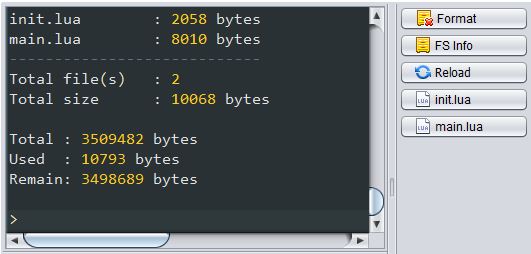Part 2. (looking for Part 1?)
In our part 1 of this article we learned how to take a stock nodemcu esp8266 and flash it with the latest version of nodemcu. We also learned how to send and run files onto the unit using ESPlorer. In this final part 2, we will finally get to the guts of the how to set up a NodeMCU ESP8266 which provides a web interface for relay control, 12v battery monitor, and wifi configuration.
Some newbie hints on coding the NodeMCU ESP8266 with Lua scripts
NodeMCU default behavior loads the init.lua script on boot. When beginning to code and test out its functionality, its a good idea to just load your setup parameters in the init.lua script and for the init.lua script to call another lua file to run the bulk of the code. This lets you comment out the auto loading of the secondary lua script and lets you load it manually using the ESPlorer tool until you are certain the code doesn’t cause a kernel panic and leave you in an endless bootloop.
I ran into an issue where I didnt do this, and my ESP8266 bootlooped. I then needed to reflash the unit with a lower version of firmware, then reflash the unit with the newer firmware in order to wipe out its filesystem contents which contained the crappy code. What a waste of time.
Below is an example with the line calling the main.lua file to run commented out so I can just run it manually instead of automatically on startup:
Init.lua for testing
-- init.lua --
wifi.setmode(wifi.STATION) --Set network mode to station to connect it to wifi router. You can also set it to AP to make it a access point allowing connection from other wifi devices.
--Set a static ip so its easy to access
cfg = {
ip="192.168.1.175",
netmask="255.255.255.0",
gateway="192.168.1.1"
}
wifi.sta.setip(cfg)
--Your router wifi network's SSID and password
wifi.sta.config("SSID","PASSWORD")
--Automatically connect to network after disconnection
wifi.sta.autoconnect(1)
print ("\r\n")
--Print network ip address on UART to confirm that network is connected
print(wifi.sta.getip())
-- run main --
-- dofile("main.lua") --
OK back to the topic at hand which was creating a wifi connected battery charger which can also allow me to monitor the battery voltage on my deep cycle battery left in Shasta. Whew!
The Hardware
My basic battery charger relay control and battery voltage monitor over http project involves just a few parts:
- A NodeMCU ESP8266 development board off ebay, or you can buy one from amazon here
- One (1) 110v-240v 30A 5v relay (to switch the power on or off to the battery charger)
- One (1)Â LED (visual indicator to show if charging or not – optional)
- Two (2) 1/4W resistors (I used a 1M ohm for R1 and a 330k ohm for R2 to make a voltage divider)
- One (1) Ceramic Disc .1uf 25v Capacitor (to normalize the voltage readings)
Wiring the NodeMCU to the hardware
Wiring is pretty straightforward: Im using the v0.9 NodeMCU development board but could only find the NodeMCU v1.0 image for the illustration below, but the pinout is pretty much the same. Just pay attention to the pin designations:
RIGHT Side of NODEmcu D1 - relay in D2 - relay in D3 - LED + GND - Relay Ground (if desired) D5 - Switch (other side of switch pin is shorted to battery ground) GND - LED Ground LEFT side of NODEmcu A0 - to middle of voltage divider GND - Common Battery Ground (or relay ground) 5V - to relay 5V
Some hints on wiring:
- I’m powering the ESP8266 board with a USBÂ power adapter so there isn’t any power source shown
- Remember that R1 is the resistor closest to positive and that R2 is the resistor closest to negative (ground).
- If you get a small ceramic disc capacitor, the leads are not polarized and can be connected whichever way.
- Dont forget to connect the NodeMCU board GND to Battery GND or the analog read values will be wrong.
- I know in the illustration above, the LED leads are reversed and I also didn’t add a resistor to the LED (but the LED seems to be fine).
- I didnt show how to connect the relay to the power switching of the battery charger as your needs will be a little different from mine. But I am using one relay to control the AC input into the charger, and the other relay to disconnect the positive battery lead from charger to battery so the charger will not inadvertently drain the battery when left connected.
Calculating voltage divider values (the hardware side)
The ESP8266 Analog read pin (A0) on the NodeMCU development board has a voltage maximum of 3.1v. If using a bare ESP8266 module (such as an ESP-12) it is a voltage maximum of 1 volt. Since were using the development board, we will be finding resistor values to divide the 12-15v coming from the deep cycle battery into a reading the analog pin can sample, anything under 3.1v.
Be aware that the higher the resistance of the resistors, the lower the readings you’ll end up seeing at the analog pin in the ESPlorer console. If you choose a ratio of 10k ohms and a 3300 ohm resistor , then you’ll see a higher analog dc read value on the pin vs using a 1M ohm and a 330k ohm resistor (which is what i’m using). The reason that i’m using higher resistance value resistors is because i’m trying to minimize current drain when the circuit is left connected. If I am understanding this correctly, using this resistor combination only draws about 6 µA.
To calculate the resistor values you will need for your application, head over to this great resource which teaches you the basics: https://learn.sparkfun.com/tutorials/voltage-dividers/ (There’s also a handy voltage divider calculator for you to use to determine your specific resistor values.)
If youre already overwhelmed, just keep in mind that the main idea is to divide the large 12-15v of the battery into a smaller voltage we can sample with the analog read pin on the NodeMCU board. Once the big (12-15v) voltage is divided and within the range the ESP8266 can coherently sample (below 3.1v), we just need to configure the software side of things to make everything work.
Finding your LSB to calibrate your voltage…WTF? – The software side
If you’re like me and this is your first electronics project requiring software and hardware all working together, the above heading will probably sound like you…its what I sounded like when trying to wrap my head around this analog read calibration concept.
Its simple once you get your head around it though.
Once we have our voltage divider working as it should, it will bring the voltage down to a level our analog pin can read (from 0-3.1v). However, the values shown by the console output wont display the voltage of the battery as we recognize it, but will instead show values in the range of 0-1024. This doesn’t help us much, so we just have to apply a little division to get real world values (the voltage level) from the 0-1024 reading.
In this case, we test the battery with a calibrated and known working multi-meter to get the current voltage of the battery, then do some division with the the ADC Value reading we get in the console when you click on the ‘READÂ DC VOLTAGE’ button on the battery charger control webpage.
For example:
Multimeter reading  of battery = 12.56v
ADC Value reading from adc pin in ESPlorer console = 581
Math: 12.56/581 = LSB
LSB = 0.02161790
Now just use that LSB number to replace the LSB number in the main.lua script below and your voltage reading will be calibrated for our project!
The Code
Now that we have the ESP8266 running a current version of NodeMCU and are able to control it with ESPlorer, we can finally get to the fun stuff, running scripts! I’ve provided the code snippets below to peruse, but you can also just download the init.lua and main.lua files below to upload to your NodeMCU unit immediately. Both these scripts combined produce the webpage shown below and make everything work.
Download: (right click and save link as…)
INIT.LUA
MAIN.LUA
INIT.LUA – A description
The init.lua file in my project does all the wireless heavy lifting. If the unit is powered on and does not establish a connection to an access point, it will then configure itself as an access point with SSID of “BatteryNode” with password of “password” which you can then connect to using a phone or computer. Once your device is connected to the “BatteryNode” access point, you then navigate using your web browser to 192.168.2.1 to bring up the battery charger control webpage (make sure you turn off mobile data if the phone does not detect an internet connection using the “BatteryNode” AP or you wont be able to navigate to the IP).
After the webpage loads, at the bottom of the screen is a section to enter the SSID and password of the access point you want the NodeMCU battery charger unit to connect to. Be aware that the information you enter is case sensitive. Weird hangups or kernel panics happen when you don’t enter the credentials exactly. If you enter in an SSID that does not exist, the unit will kernel panic and reboot.
Once the unit connects to the access point you specified, it will then configure itself as a regular wireless client instead of an access point and you’ll be disconnected from the “BatteryNode” AP. It will also assign itself a static IP of 192.168.1.175
If you’re going to be using the ESP8266 unit on a different subnet than specified in the scripts, you’ll need to change the IP configuration in the init.lua script to match yours. You may also just comment out the lines below in order for the unit to get its IP address using DHCP.
init.lua --Set static IP info with configuration above wifi.sta.setip(cfg) AND -- run main -- wifi.sta.setip(cfg)
Init.lua code
--Test wireless connection. If not connected to an access point, set itself as an AP so wifi can be configured with a browser
--Client static IP when connected to an access point
cfg = {
ip="192.168.1.175",
netmask="255.255.255.0",
gateway="192.168.1.1"
}
--Static IP when in AP mode
accessPointIpConfig = {}
accessPointIpConfig.ip = "192.168.2.1"
accessPointIpConfig.netmask = "255.255.255.0"
accessPointIpConfig.gateway = "192.168.2.1"
--AP credentials
accessPointConfig = {}
accessPointConfig.ssid = "BatteryNode" -- Name of the SSID you want to create
accessPointConfig.pwd = "password" -- WiFi password - at least 8 characters or it screws up
function onboardserver()
print('Running Main Runtime')
dofile("main.lua")
end
print('Testing Wifi Connectivity')
print(wifi.getmode())
count=0
tmr.alarm(1,1000, 1, function()
print('.')
if wifi.sta.getip()==nil then
if count == 5 then
print('Starting Main Runtime in 3 seconds')
tmr.stop(1)
if(wifi.getmode() ~= 3) then
print('changing wifi mode to stationAP')
--NOTE: If using a mobile phone you may need to disable data when connecting to the AP IP set above as it may try to connect over the data connection instead of through WIFI if the phone detects no internet access when connected to the AP.
wifi.setmode(wifi.STATIONAP)
--Set AP mode with credentials above
wifi.ap.config(accessPointConfig)
wifi.ap.setip(accessPointIpConfig)
--Print Status on console
print('AP MAC: ',wifi.ap.getmac())
print('SSID: ',accessPointConfig.ssid)
print('PASS: ',accessPointConfig.pwd)
print ('AP IP: ',wifi.ap.getip());
end
tmr.alarm(0,3000,0,onboardserver)
else
count = count + 1
end
else
if(wifi.getmode() ~= 1) then
print('changing wifi mode to station only')
wifi.setmode(wifi.STATION)
--Set static IP info with configuration above
wifi.sta.setip(cfg)
wifi.sta.autoconnect(1)
--Print network IP Info
print("Connected as a station only")
print('Client IP: ',wifi.sta.getip())
print('Client MAC: ',wifi.sta.getmac())
end
tmr.stop(1)
-- run main --
wifi.sta.setip(cfg)
--Print network IP Info
print("Connected as a station only")
print('Client IP: ',wifi.sta.getip())
print('Client MAC: ',wifi.sta.getmac())
dofile("main.lua")
end
end)
MAIN.LUA – A description
Main.lua handles the main processing of commands, it sets up the pins, defines the variables, and serves the website. Remember the LSB value you calculated earlier? You’ll need to remember to replace the LSB value in the main.lua file with your own LSB for it to correctly show your voltage on the webpage.
The ESP8266 will remember the relay state indicated by “OFF” or “ON”
The readings will also change color of the voltage reading based on the following table (I skipped the orange color so its just green, yellow, and red).
Main.lua code
-- main.lua --
----------------------
-- Global Variables --
----------------------
-- DEBOUNCE FOR EMI WITH LARGE VOLTAGE USING WEB INTERFACE --
ignore = 0
-- RELAY PINS --
Relay1 = 1
Relay2 = 2
-- SWITCH PIN --
pin = 5
-- LED PIN --
led_pin = 3
-- ADC PIN AND DEFAULT VALUE --
adc_id = 0
adc_value = 0
-- VOLTAGE MONITOR COLOR AND STATUS --
adc_color = "#FFFFFF"
status_relay = "OFF"
status_color = "#FFFFFF"
-- VOLTAGE MONITOR VARIABLES --
-- CALIBRATION: calibrate LSB by dividing voltage read by multimeter by adc_value
ad = 0
adt = 0
LSB = 0.02162348
----------------
-- GPIO Setup --
----------------
print("Setting Up GPIO...")
-- SET GPIO PINS FOR RELAY --
gpio.mode(Relay1, gpio.OUTPUT)
gpio.write(Relay1, gpio.LOW);
gpio.mode(Relay2, gpio.OUTPUT)
gpio.write(Relay2, gpio.LOW);
-- SET GPIO FOR SWITCH PIN --
gpio.mode(pin, gpio.INT, gpio.PULLUP)
---------------
-- LED SETUP --
---------------
print("LED SETUP")
-- SET LED TO OFF --
gpio.mode(led_pin, gpio.OUTPUT)
gpio.write(led_pin, gpio.LOW);
-- Enable PWM output behavior on startup if desired --
-- pwm.setup(led_pin, 2, 800) -- 2Hz, 50% duty default
-- pwm.start(led_pin)
----------------------------------
-- SWITCH AND DEBOUNCE FUNCTION --
----------------------------------
function debounce (func)
last = 0
delay = 50000 -- 50ms * 1000 as tmr.now() has μs resolution
return function (...)
now = tmr.now()
delta = now - last
if delta < 0 then delta = delta + 2147483647 end; -- proposed because of delta rolling over, https://github.com/hackhitchin/esp8266-co-uk/issues/2
if delta < delay then return end;
last = now
return func(...)
end
end
function onChange ()
print('The pin value has changed to '..gpio.read(pin))
switchpin = (gpio.read(pin))
--If switch is closed then Relays are ON
if switchpin == 0 then
pwm.setup(led_pin, 2, 512)
pwm.start(led_pin)
gpio.write(Relay1, gpio.HIGH)
gpio.write(Relay2, gpio.HIGH)
status_relay = "ON"
status_color = "#00ff00"
print("SWITCH ON")
end
--If switch is open then Relays are OFF but only if not turned on with web interface first
if switchpin == 1 and ignore == 0 then
gpio.write(Relay1, gpio.LOW)
gpio.write(Relay2, gpio.LOW)
pwm.stop(led_pin)
status_relay = "OFF"
status_color = "#ccccb3"
print("SWITCH OFF")
end
--If switch is open and web interface turned on relays before, then do nothing
if switchpin == 1 and ignore == 1 then
print("EMI DEBOUNCE or WEB SWITCH ON")
end
end
gpio.trig(pin, 'both', debounce(onChange))
----------------
-- Web Server --
----------------
print("Starting Web Server...")
-- Create a server object with 30 second timeout
srv = net.createServer(net.TCP, 30)
srv:listen(80, function(conn)
conn:on("receive", function(sck, payload)
-- another function
function esp_update()
mcu_do=string.sub(payload,postparse[2]+1,#payload)
-- Change color of Voltage according to voltage health table for 12v batteries --
if mcu_do == "READ+DC+VOLTAGE" then
adc_value = adc.read(adc_id)
-- Voltage conversion from ADC numbers to Voltage numbers --
ad = adc_value*LSB
-- Truncate the extra decimal values
adt = string.format("%02.2f",ad)
print(adt)
-- If values are above 12.2v then show as GREEN
if ad >= 12.2 then
adc_color = "#00ff00"
-- If values are below 12.2v and above 11.7v then show as YELLOW
elseif ad >= 11.7 and ad < 12.2 then
adc_color = "#ffcc00"
--If values are below 11.7v then show as RED
elseif ad < 11.7 then
adc_color = "#b30000"
end
-- The battery charger I use maintains the battery voltage at 13.3v - 13.4v, this is the float charge. Therefore print float charging... instead of voltage level.
if ad >= 13.3 and ad < 13.4 then
adt = "Float Charging..."
print("Float Charging...")
elseif adc_value < 1023 then
print("ADC Value : ", adc_value)
print("Real Voltage: ", ad)
print("Adjusted Voltage: ", adt)
end
end
-- If turn on web button is clicked
if mcu_do == "TURN+ON" then
-- Debounce EMI with web control (dont allow interrupt GPIO to turn off relays)--
ignore = 1
pwm.setup(led_pin, 2, 512)
pwm.start(led_pin)
gpio.write(Relay1, gpio.HIGH)
gpio.write(Relay2, gpio.HIGH)
status_relay = "ON"
status_color = "#00ff00"
print("RELAY ON")
end
--If turn off web button is clicked
if mcu_do == "TURN+OFF" then
-- Debounce EMI with web control (allow interrupt GPIO to turn off relays)--
ignore = 0
gpio.write(Relay1, gpio.LOW)
gpio.write(Relay2, gpio.LOW)
pwm.stop(led_pin)
status_relay = "OFF"
status_color = "#ccccb3"
print("RELAY OFF")
end
if mcu_do == "CONFIGURE+WIFI" then
ssid = string.sub(payload,string.find(payload,"ssid=")+5,
string.find(payload,"&password")-1)
pw = string.sub(payload,string.find(payload,"password=")+9,string.find(payload,"&mcu")-1)
--If any wifi config fields are blank then ignore
if ssid == "" or pw == "" then
print("Empty fields not applying wifi config")
--If wifi config fields populated then attempt to connect to wifi
elseif ssid ~= "" or ps ~= "" then
print("Connecting to AP:",ssid)
--Set ESP to station mode only and to disable the ESP in AP mode
wifi.setmode(wifi.STATION)
--SSID and PW are case sensitive. If wireless info is not entered case sensitive the ESP will hang up. If the SSID and encryption is incorrect, the ESP will Kernel Panic and just reboot.
wifi.sta.config(ssid,pw,1)
--Restart ESP in case it hangs on re-connection. This will prevent MCU from being unreachable.
node.restart()
--After wireless is configured this sets up a static IP as configured in init.lua
--wifi.sta.setip(cfg)
end
end
end
--Parse position POST value from header
postparse={string.find(payload,"mcu_do=")}
--If POST value exist, run the Functions above
if postparse[2]~=nil then esp_update()end
--New NodeMCU 1.5.4+ firmware fails on older NodeMCU v.9.x multiple send commands, so needed to do a new method to send.
local response = {}
response[#response + 1] = '<html>\n'
response[#response + 1] = '<center>\n'
response[#response + 1] = '<head><meta content="text/html; charset=utf-8">\n'
response[#response + 1] = '<title>Battery Charger Control</title></head>\n'
response[#response + 1] = '<body><h1 style="font-family:verdana;">Battery Charger Control</h1>\n'
response[#response + 1] = '<form action="" method="POST">\n'
response[#response + 1] = '<table border=\"1\" width=\"400\" bordercolorlight=\"#000000\" bordercolordark=\"#008000\" height=\"137\"><tr><td style=\"border-style: solid; border-width: 1px\" width=\"91\" bgcolor=\"#339FFF\" align=\"center\"><b>'
response[#response + 1] = '<font face=\"Verdana\" size=\"2\" color=\"#FFFF99\">BATTERY CHARGER:</font><p><font face=\"Verdana\" size=\"6\" color=\"'..status_color..'\">'..status_relay..'</font><p></b></td></tr>'
response[#response + 1] = '<tr><td style=\"border-style: solid; border-width: 1px\" width=\"91\" align=\"center\"><p><input type="submit" name="mcu_do" value="TURN ON" style="height:100px; width:300px; font-size: 30px;"><p></b></font></a></td>'
response[#response + 1] = '<tr><td style=\"border-style: solid; border-width: 1px\" width=\"91\" align=\"center\"><p><input type="submit" name="mcu_do" value="TURN OFF" style="height:100px; width:300px; font-size: 30px;"><p></b></font></td><font face=\"Verdana\"></b></font></td></tr></table>'
response[#response + 1] = '<BR>'
response[#response + 1] = '<table border=\"1\" width=\"400\" bordercolorlight=\"#000000\" bordercolordark=\"#008000\" height=\"137\"><tr><td style=\"border-style: solid; border-width: 1px\" width=\"91\" bgcolor=\"#339FFF\" align=\"center\"><b>'
response[#response + 1] = '<font face=\"Verdana\" size=\"2\" color=\"#FFFF99\">BATTERY VOLTAGE:<p><font face=\"Verdana\" size=\"6\" color=\"'..adc_color..'">'..adt..'</font></b></td></tr>'
response[#response + 1] = '<tr><td style=\"border-style: solid; border-width: 1px\" width=\"91\" align=\"center\"><p><input type="submit" name="mcu_do" value="READ DC VOLTAGE" style="height:100px; width:300px; font-size: 30px;"><p></b></font></form></td>'
response[#response + 1] = '<table border=\"1\" width=\"400\" bordercolorlight=\"#000000\" bordercolordark=\"#008000\" height=\"137\"><tr><td style=\"border-style: solid; border-width: 1px\" width=\"91\" bgcolor=\"#339FFF\" align=\"center\"><b>'
response[#response + 1] = '<font face=\"Verdana\" size=\"2\" color=\"#FFFF99\">WIFI CONFIG</b><br><font face=\"Verdana\" size=\"1\" color=\"#FFFF99\">NOTE: Characters are CASE SENSITIVE</font></td></tr>'
response[#response + 1] = '<BR>'
response[#response + 1] = '<tr><td style=\"border-style: solid; border-width: 1px\" width=\"91\" align=\"center\"><p><form action="" method="POST">'
response[#response + 1] = '<font face=\"Verdana\" size=\"1\">SSID:</font>'
response[#response + 1] = '<br>'
response[#response + 1] = '<input type="text" name="ssid" id="inputtext">'
response[#response + 1] = '<p>'
response[#response + 1] = '<font face=\"Verdana\" size=\"1\">Password:</font>'
response[#response + 1] = '<br>'
response[#response + 1] = '<input type="text" name="password" id="inputtext">'
response[#response + 1] = '<br>'
response[#response + 1] = '<input type="submit" name="mcu_do" value="CONFIGURE WIFI" id="submit"><br><font face=\"Verdana\" size=\"1\">STATIC IP: 192.168.1.175</font></b></font></td>'
response[#response + 1] = '</form>'
response[#response + 1] = '</center>\n'
response[#response + 1] = '</body></html>\n'
-- sends and removes the first element from the 'response' table
local function send(sk)
if #response > 0
then sk:send(table.remove(response, 1))
else
sk:close()
response = nil
end
end
-- triggers the send() function again once the first chunk of data was sent
sck:on("sent", send)
send(sck)
end)
end)
There you have it, a guide which should allow you to have a fully functioning ESP8266 webserver which allows you to control a relay (which controls a battery charger), monitor the voltage of a 12v battery, and configure the wireless settings without needing to upload any new lua scripts. This was tested on a NodeMCU development board v0.9 with NodeMCU version 1.5.4.1.
Some final thoughts and credit where credit is due
I’m sure the scripts could be optimized and reduced in size, and I welcome any tweaks or comments to anything i’ve written above. What i’ve essentially done is taken some smoothly written code from all over the internet and adapted it for my purposes. Below is a list of the resources I used to help build this project. They were the few articles that were written in a way where I could understand and also adapt for my own use. I couldn’t have done this project without them.
TCP/IP Http server with NodeMCU:
- http://www.allaboutcircuits.com/projects/how-to-make-an-interactive-tcp-server-nodemcu-on-the-esp8266/ (note that this link was written for NodeMCU firmware v0.9 and needed to be rewritten using the info from the next link below for firmware 1.5.4)
- https://nodemcu.readthedocs.io/en/dev/en/modules/net/#netsocketsend
Setting up an access point with the ESP8266 or connecting as a client automatically:
Voltage Divider info:
- https://learn.sparkfun.com/tutorials/voltage-dividers/all?print=1
- https://startingelectronics.org/articles/arduino/measuring-voltage-with-arduino/
- http://www.esp8266-projects.com/2016/08/esp8266-internal-adc-2-easy-way-example.html
- http://jeelabs.org/2013/05/16/measuring-the-battery-without-draining-it/index.html